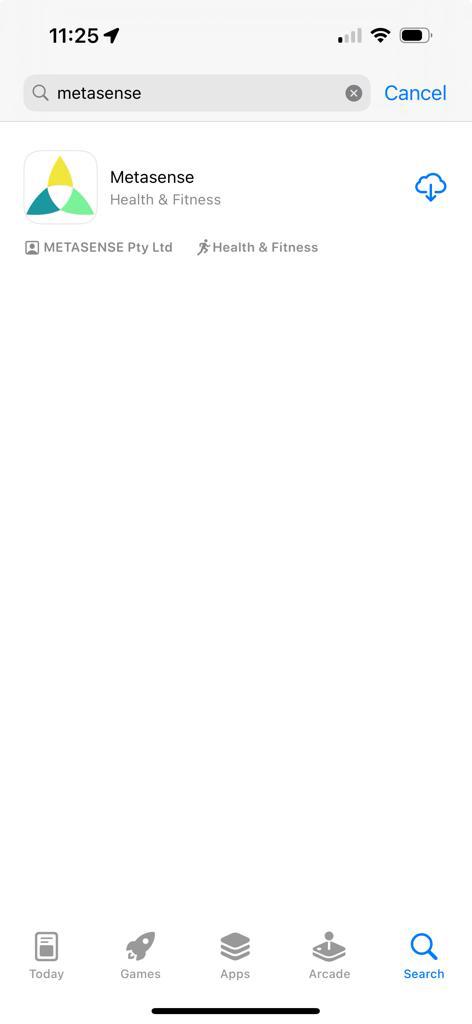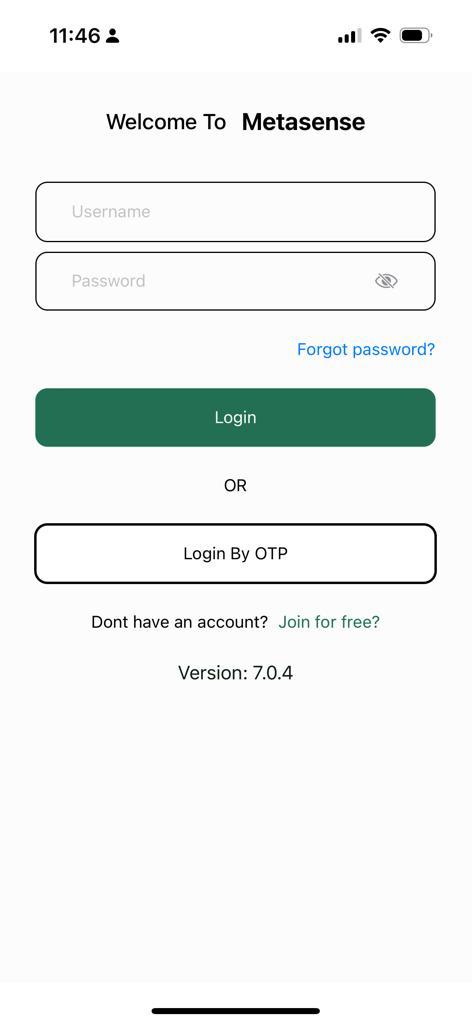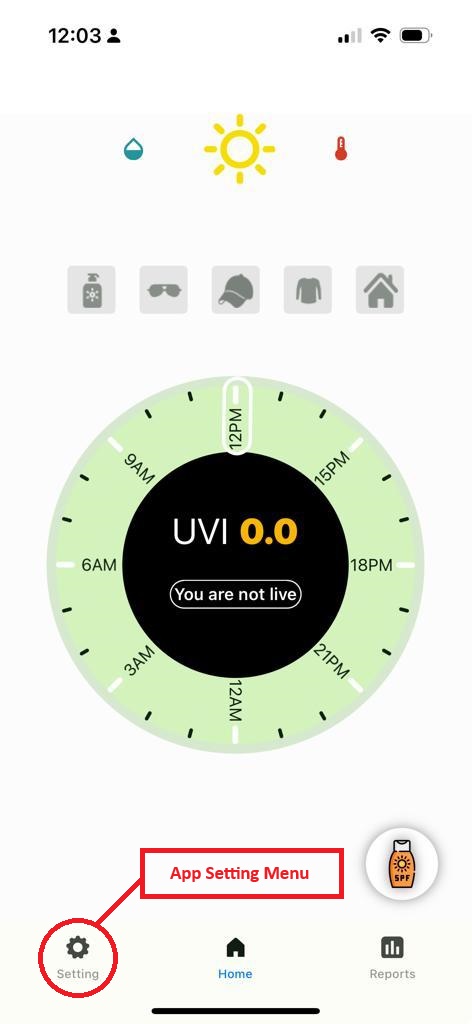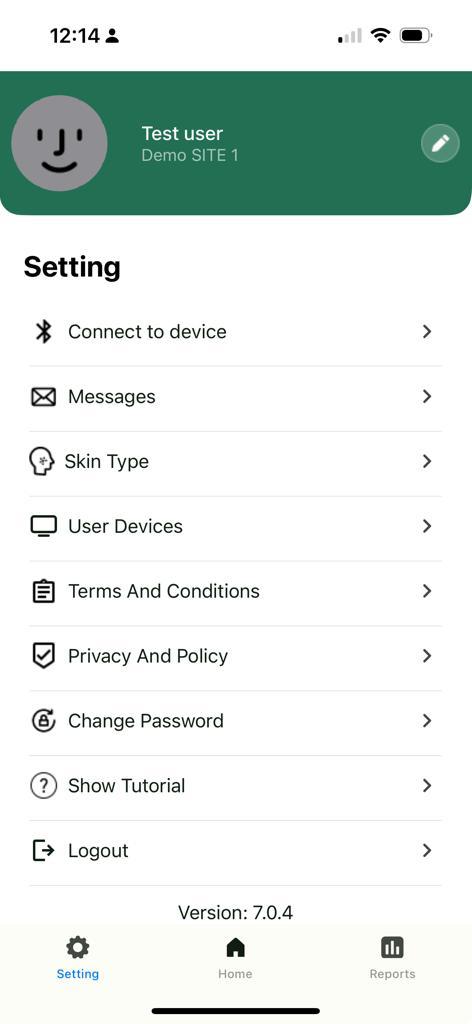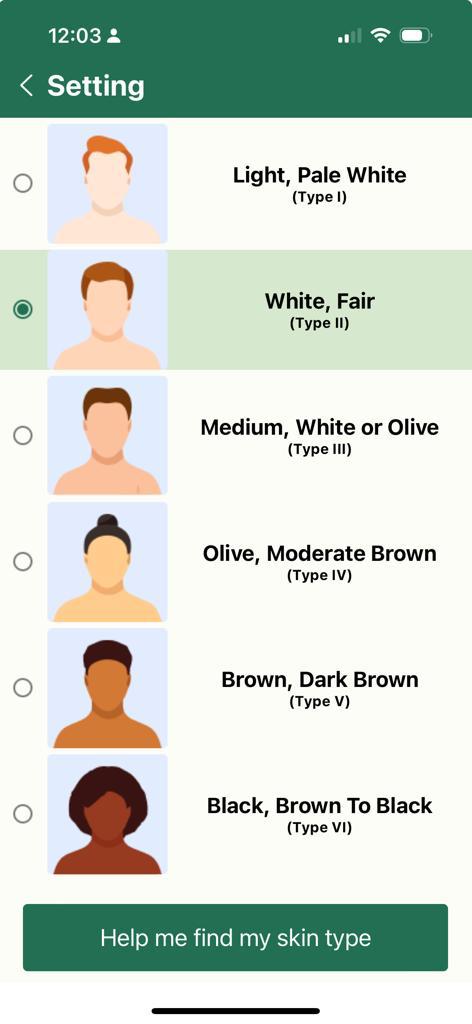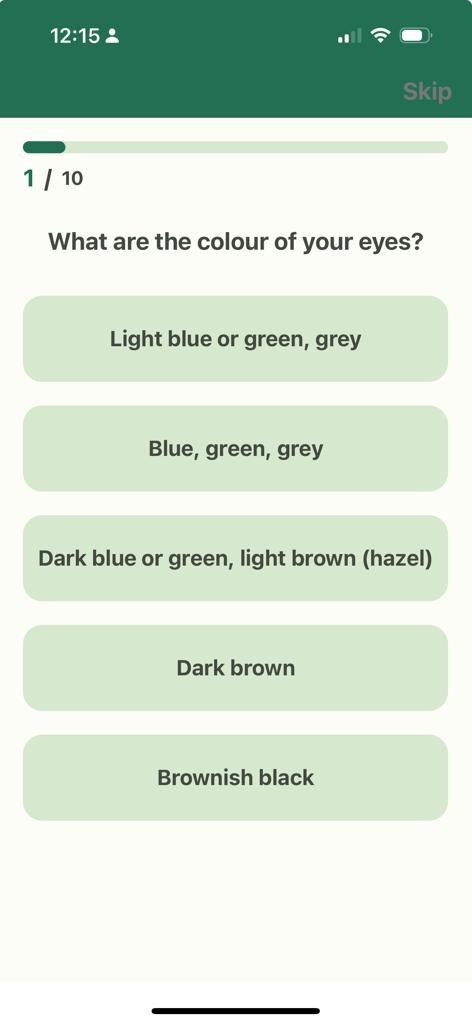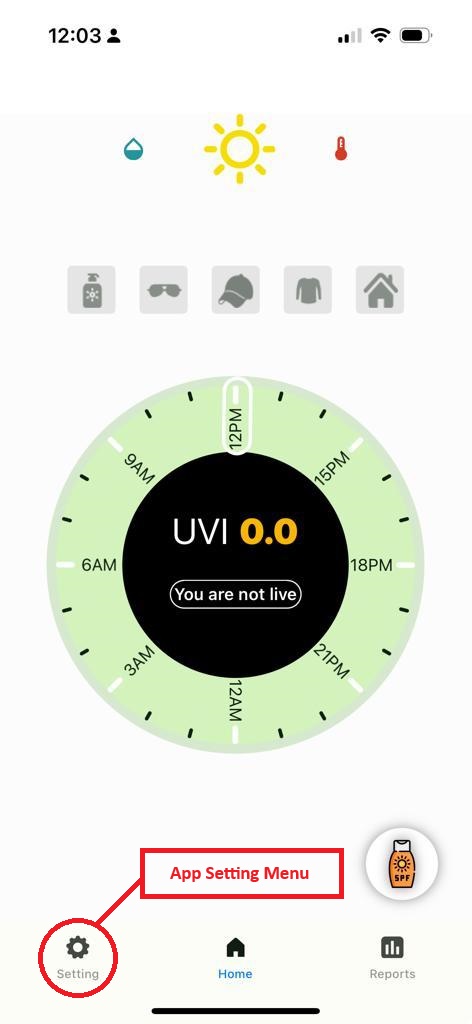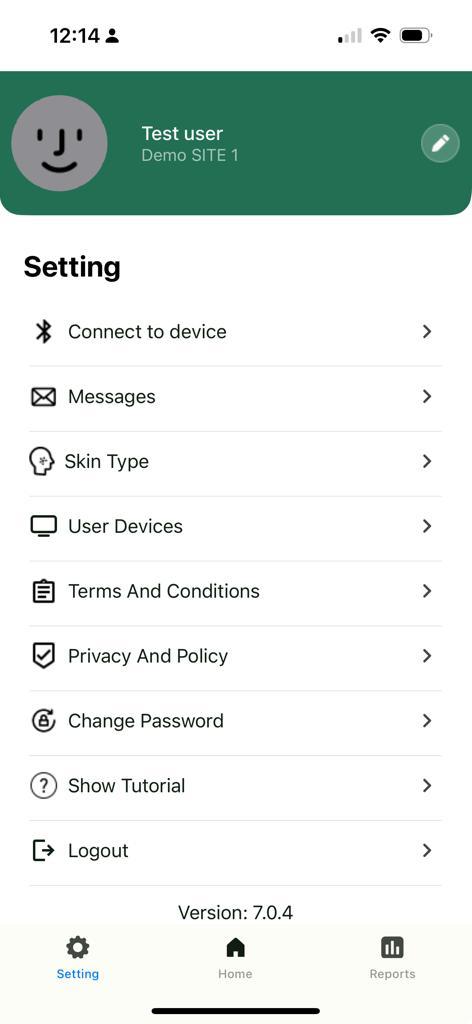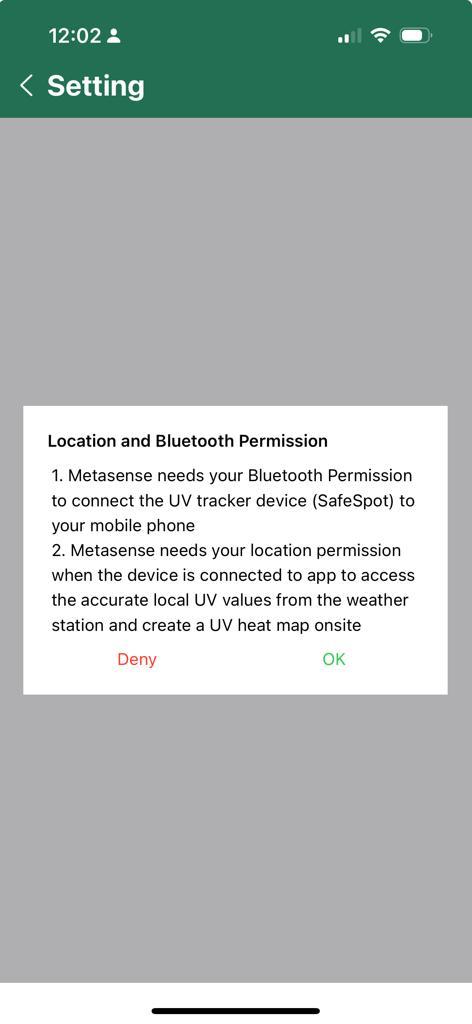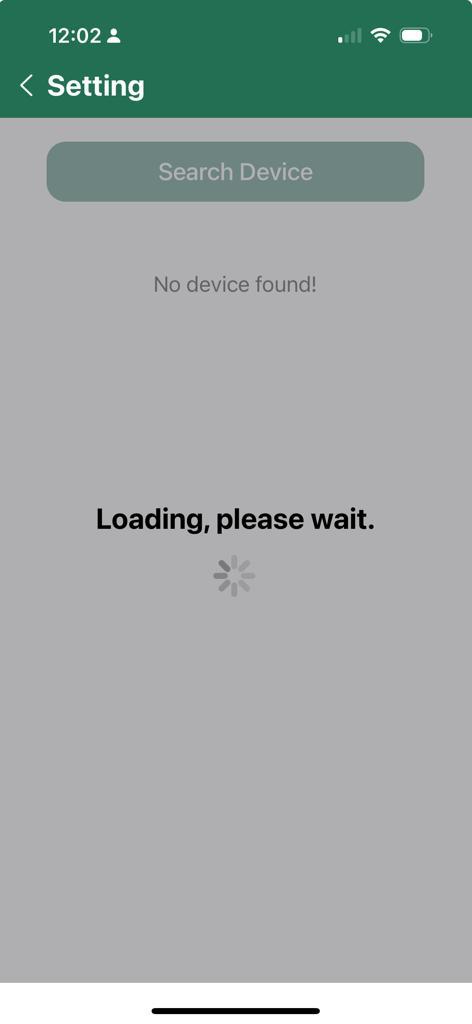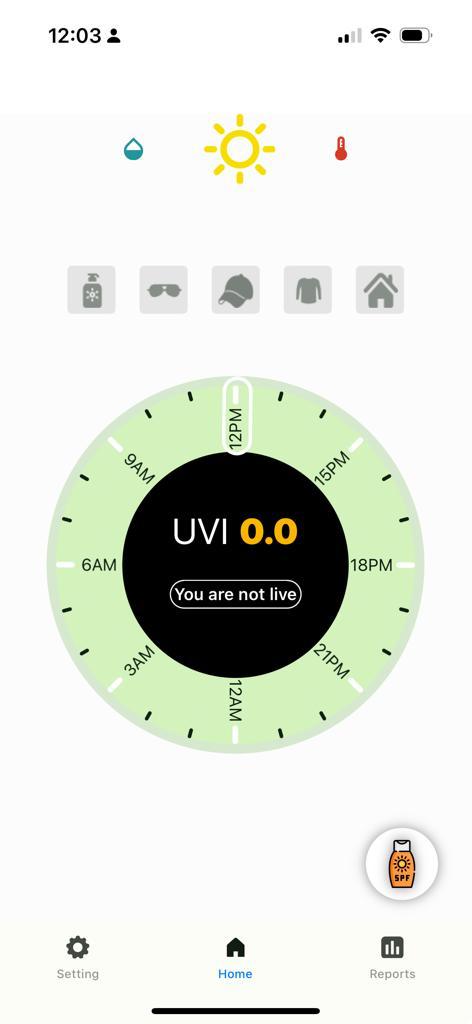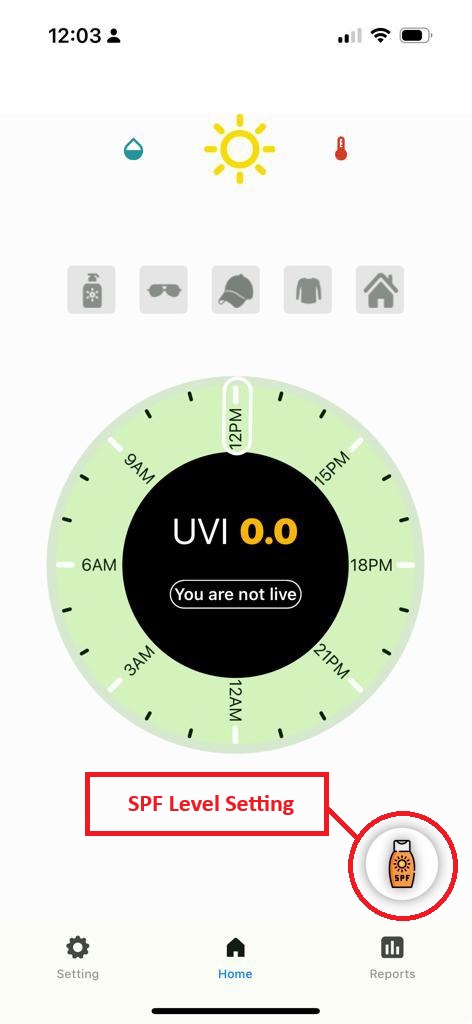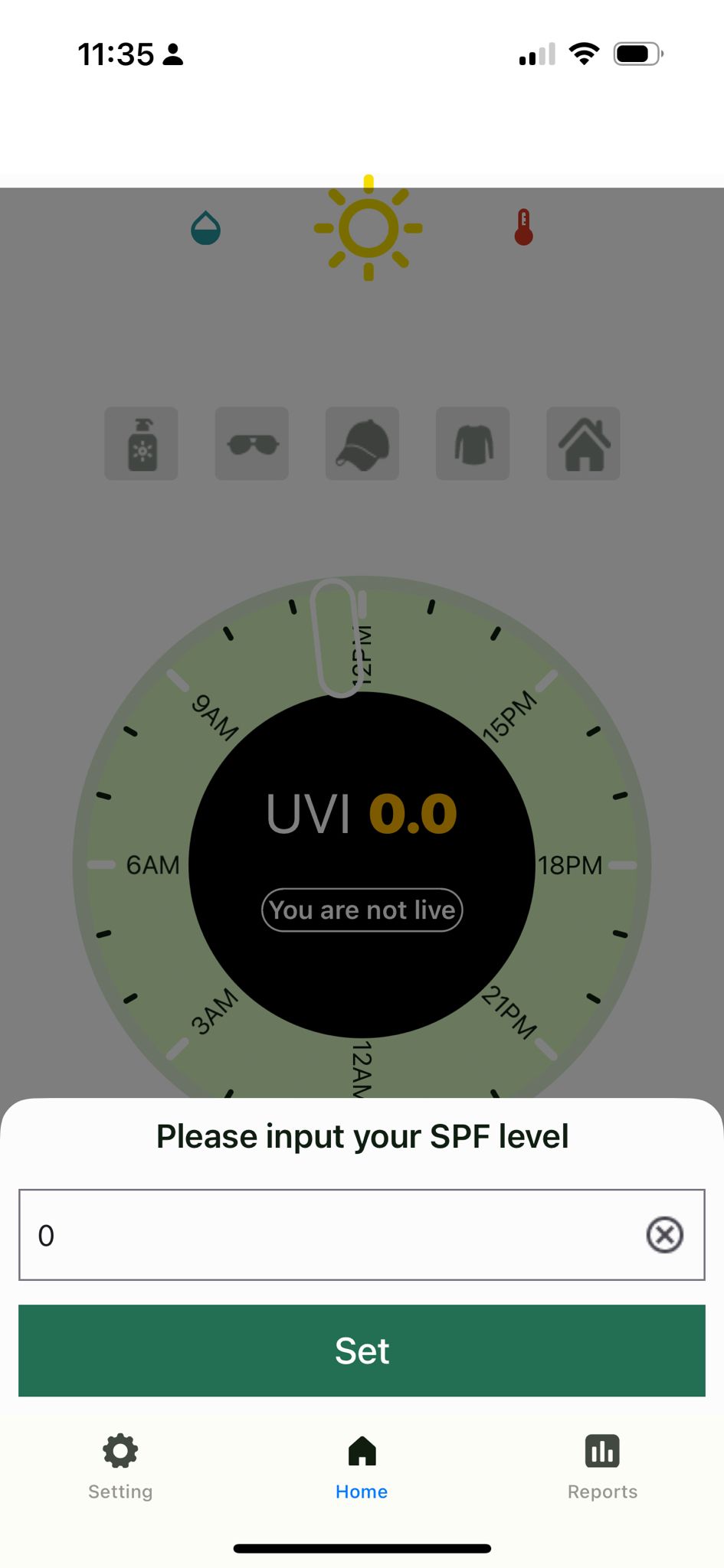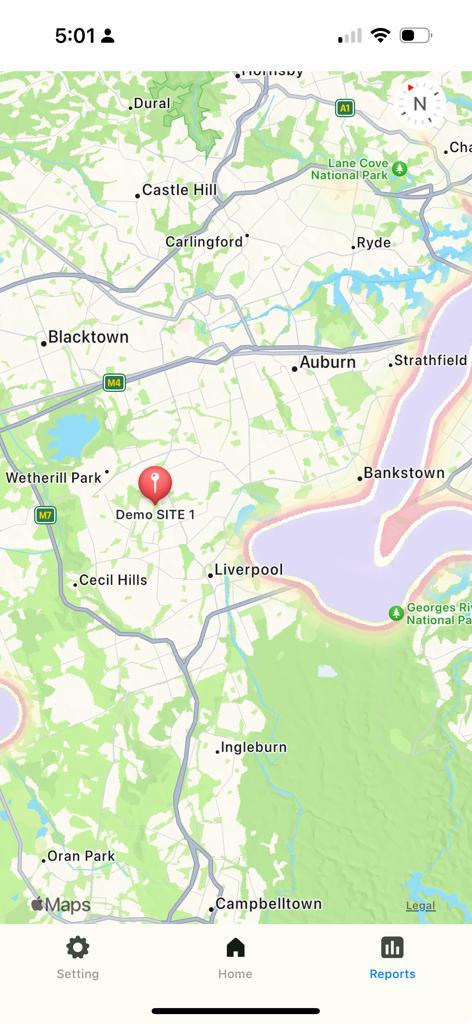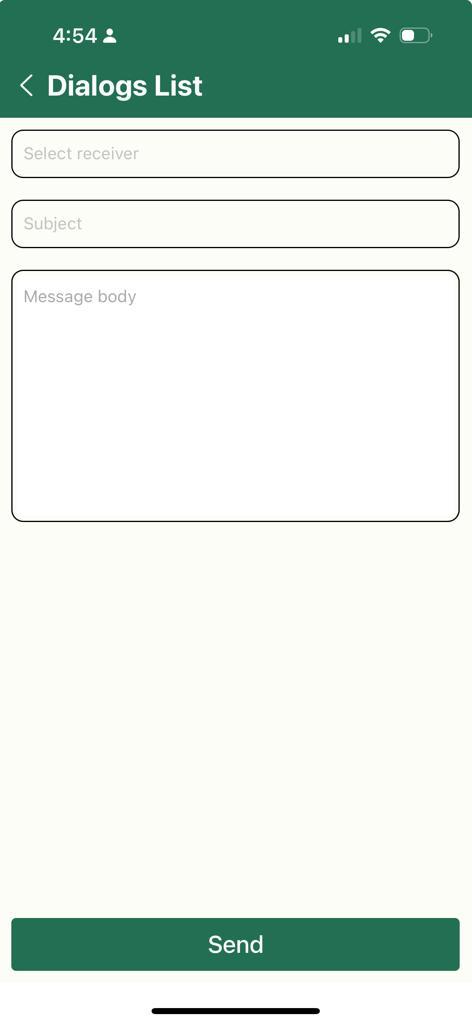Topic outline
-
Welcome to SafeSpot, your companion app for the SafeSpot wearable device – an innovative tool designed to safeguard workers by monitoring UV exposure, temperature, and humidity. This guide will walk you through the simple steps to install and begin using the SafeSpot app, ensuring you make the most out of your wearable's features.
-
-
-
-
-
-