To view detailed information about a specific site, click on the  button in the row of the site you want to explore further.
button in the row of the site you want to explore further.
To remove the site click on  button.
button.
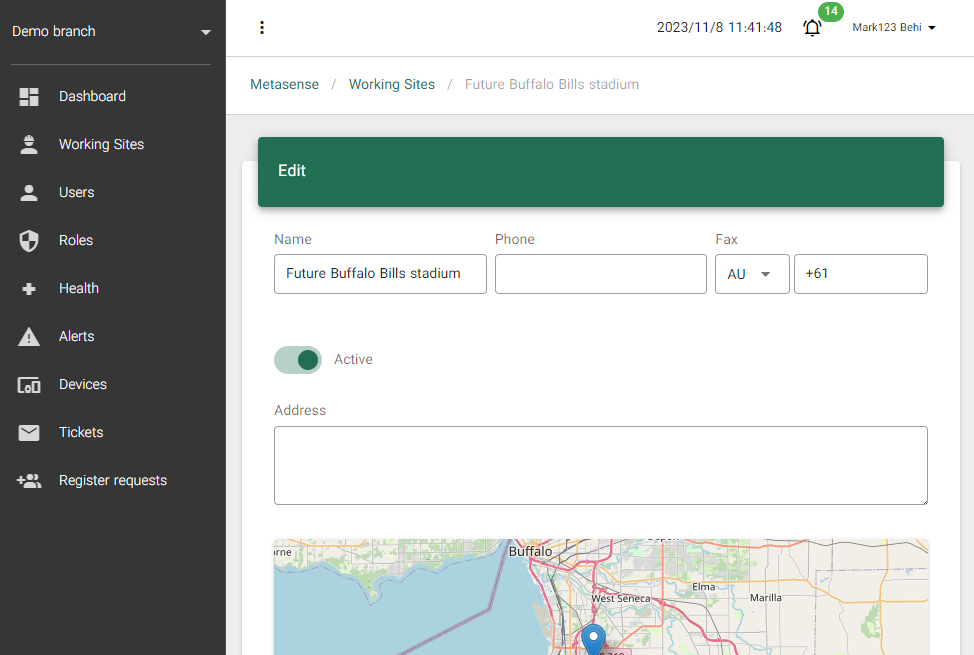
Edit Section
Within the site detail view, you'll find an "Edit" section. This section allows you to modify various aspects of the site:
- Site Name: Edit the name of the site.
- Phone and Fax: Update contact information for the site, including phone and fax numbers.
- Active/Inactive: Toggle the site's status between active and inactive.
- Address: Modify the physical address of the site.
- Logo: Upload or change the site's logo to personalize its representation.
Users Section
The "Users" section displays a list of users associated with the site and allows you to manage them. Here's how to use this section:
-
List of Users: You can see a list of users currently associated with the site. This includes their names, roles, and contact information.
-
Add Users: To add new users to the site, click the "Add Users" button. You can specify their roles and contact details as needed. Make sure to save your changes.
Total Activity & Activity Under Sun
- Total Activity Chart: This chart displays the total user activity.
- Activity Under Sun Chart: Shows user activity under the sun.
- Filter Function: You can filter both charts by specifying a date range, user, working site, and organization.
UV
- UV Index Chart: This chart displays the UV index over time.
- UV Dose Chart: Shows the UV dose recorded over time.
- Filter Function: You can filter the UV data by specifying a date range, user, working site, and choose a timeframe label, such as "Active," with options of Daily, Week, Month, and Year.
UV Dose Notifications
- UV Dose Notifications: This section presents a pie chart showing the rate of responses to UV dose notifications. Responses include "I will not renew the Sunscreen," "I will renew the Sunscreen," "I will change my location as soon as possible," and "Unseen."
- Filter Function: You can filter the notifications data by specifying a date range, user, and working site.
Sunscreen Notifications
- Sunscreen Notifications: This section provides a pie chart to compare responses to sunscreen notifications, including "I will not renew the Sunscreen," "I will renew the Sunscreen," "I will change my location as soon as possible," and "Unseen."